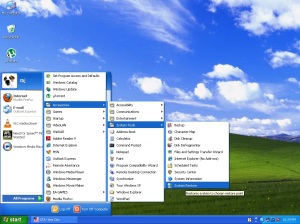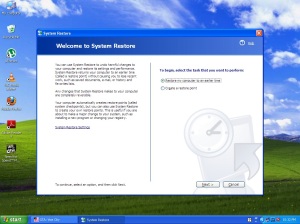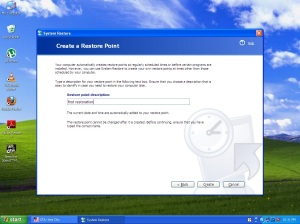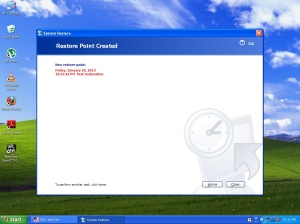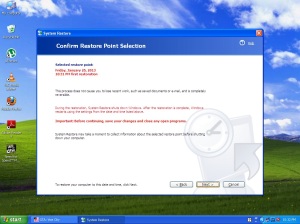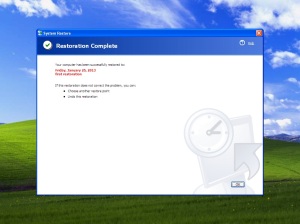Today I going to write the post about “HOW TO CREATE A RESTORE POINT IN WINDOWS XP” Restoring is nothing about getting back the system without any failure or malware & viruses. we have to follow some steps for restoring they are given below:-
want to learn the basic command of c language CLICK HERE
When the restoring point must be created!
The Restore point must be created after installing new operating system into the computer.so that the system can be restored back when it is affected or crashed to the restoration point which we have created..
ADVANTAGES
Restoring point must be created after installing the new operating system in the computer because if there is any virus infection or system crash we can restore the system back to its original status(that means we will getting back the system as when we installed the new operating system)
DISADVANTAGES
There is a small disadvantage in this Restoring Process method that is LOSS OF DATA..during Restoration method we loss the data that is stored after the restoration point is created in the system…while the system gets back to its restoration point it will delete all the data that is stored after the restoration point…
OVERCOMING THE DISADVANTAGES
- Creating the restoring point daily.
- Taking back up of all data in the computer.
How to create a Restoring point in computer?
- Go to MY COMPUTER->ALL PROGRAMS->ACCESSORIES ->System tools
- Click on system restore point
- You will get like this IN order to create a Restoring point Click onàCREATE RESTORE POINT and click->NEXT
- It will Ask for restore point description ENTER THE NAME OF THE RESTORING POINT EAXMPLE: FIRST RESTORATION
- Then click on create button Ur Restore Point is Created
- You can see the below picture as restore point is created
Thus we must create the Restore point in the computer…
If there is a system failure or system corruption like viruses & malware u can restore to that point where ur system works good
- How to restore the created restore point once the system is attacked by viruses or some thing else
- same as the first step
- Go to MY COMPUTER->ALL PROGRAMS->ACCESSORIES ->System tools
- Click on system restore point
- You will get like this IN order to Restore Click on the RESTORE MY COMPUTER TO EARLIER TIME and click ->NEXT
- And then SELECT YOUR RESTORATION POINT WHICH U HAVE GIVEN AS->> FIRST RESTORATION IN THE PREVIOUS METHOD AND CLICK–>>NEXT
- You will get the below screen CLICK NEXT TO RESTORE FOR CONFIRMATION
- After that your system will be restarted automatically and RESTORATION WILL BE DONE
- THUS THE SYSTEM IS RESTORED
Thank you i hope you enjoyed this technique…
And my NEXT post will be on HOW CREATE A RESTORE POINT IN WINDOWS 7 WILL BE UPDATED SOON
Related articles
- How to create a restore point in windows 8 (retrify.com)
- System Restore (righteousnessblog.com)